Access Your Listings Luxury & Lead Generation Virtual Tours
- Click the 'Listings' tab
- Click on ‘Market Listing’
- Click on the ‘Virtual Tour' option
For your Virtual Tour, you have different options you can choose from:
A. You can select a Branded or Unbranded version, the unbranded versions can be used in your MLS.
B. In your Virtual Tour you have the option to have a Luxury or a Lead Gen version of the website, this will determine the template used as your default Virtual Tour. You can also check below to know how you can default this directly in your Profile.
C. The share tool will allow you to share the Virtual Tour you want in the social media account you select, keep in mind the button you click on will open a new tab with the social media account you are logged in to your browser.
D. The copy option allows you to copy the link to the Virtual Tour, and the view icon allows you to view the Virtual Tour.
E.You can default the settings from your Profile, if this button is turned ON you won't be able to do any changes to the Virtual Tour.
NOTE: In order to use the Luxury Version, the pictures at least must have 1200 pixels
Add professional photos, videos, and 3D tours to your listing:
To add Photos click 'Edit' ➤ Select 'Photos' ➤ 'Upload Images'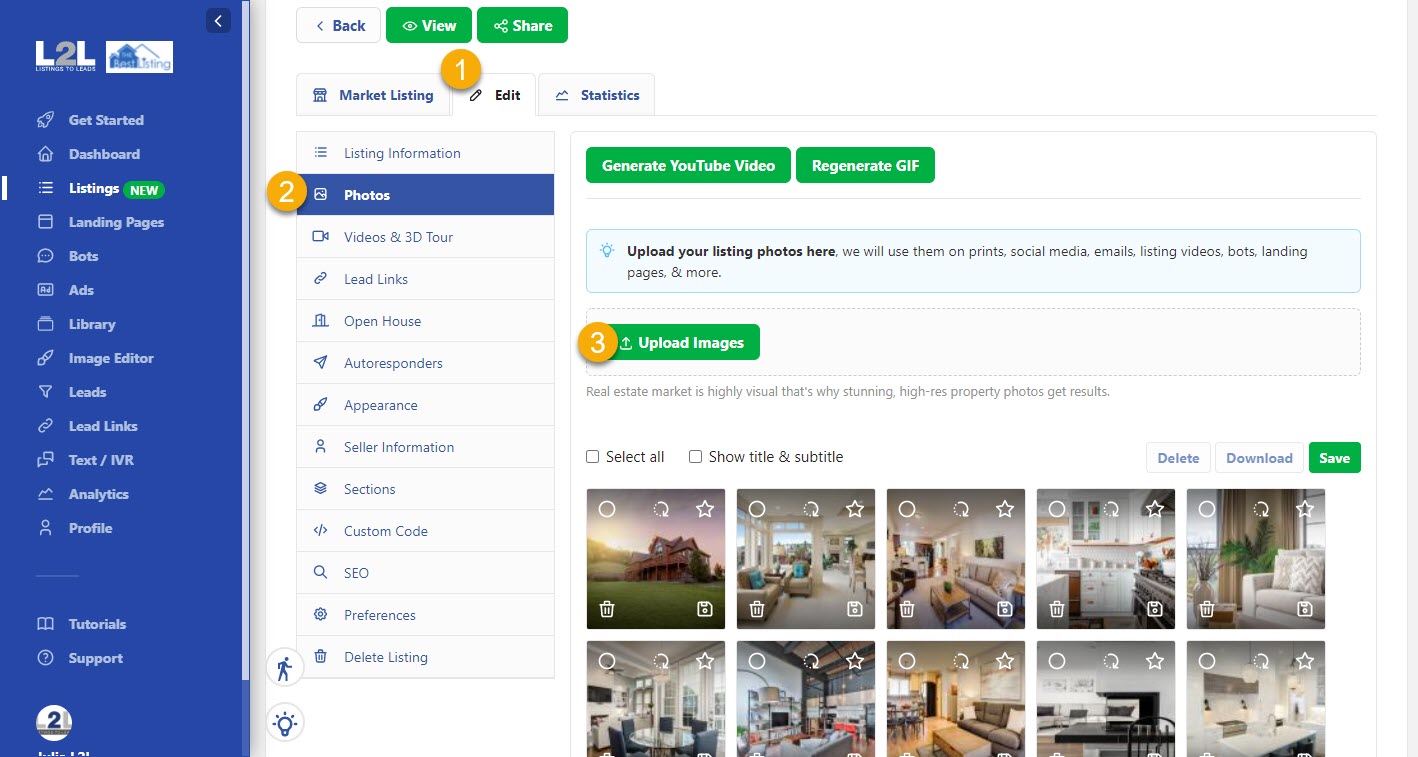
To add videos or 3D Tours go to 'Edit' ➤ Select 'Videos & 3D Tour' ➤ You can 'Upload, Paste the URL or use an Embed Code' in this section ➤ 'Save'
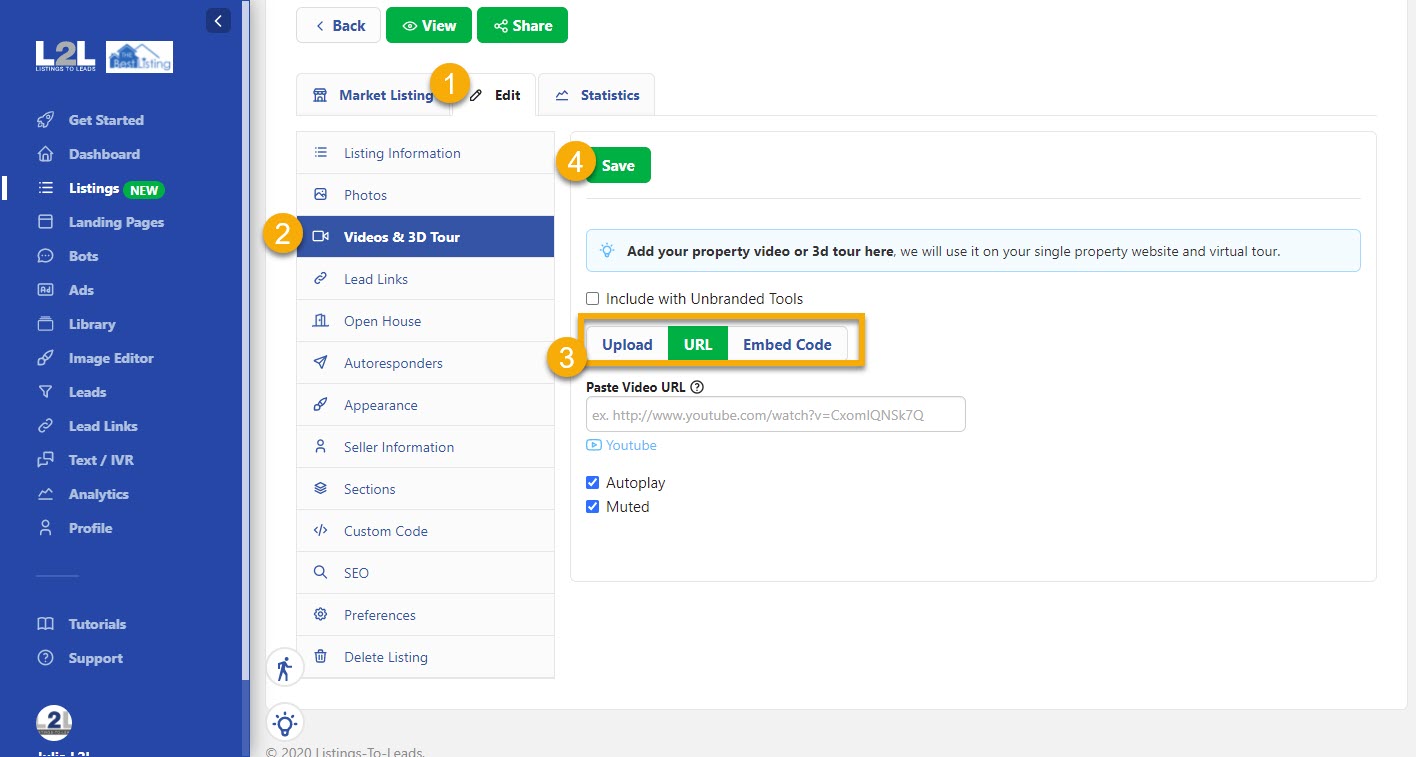
See examples below:
Lead Gen Virtual Tour with 3D Tour
Luxury Virtual Tour with Property Video
